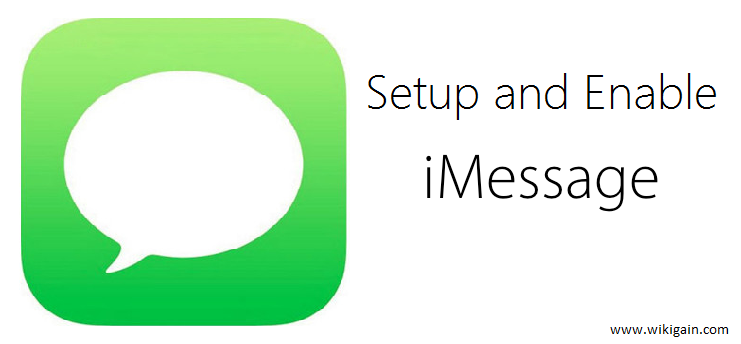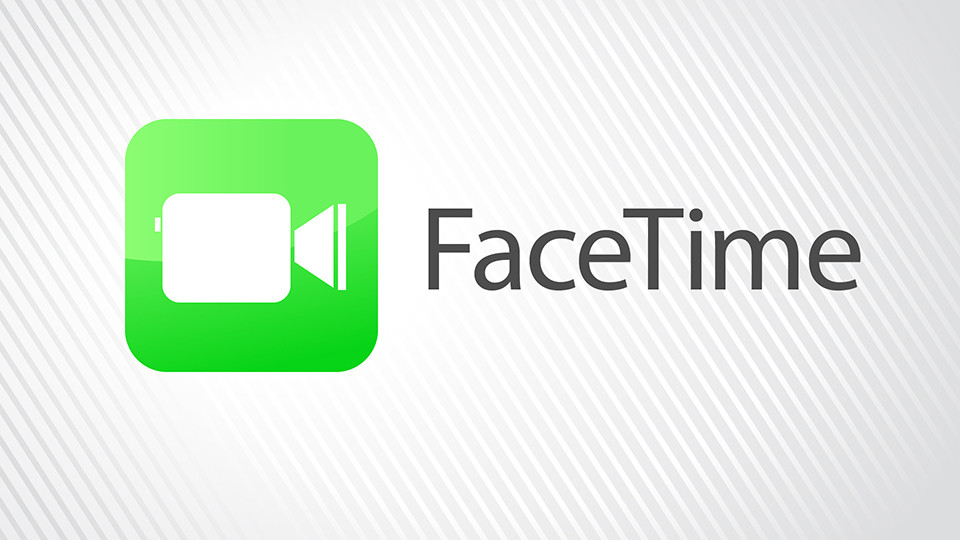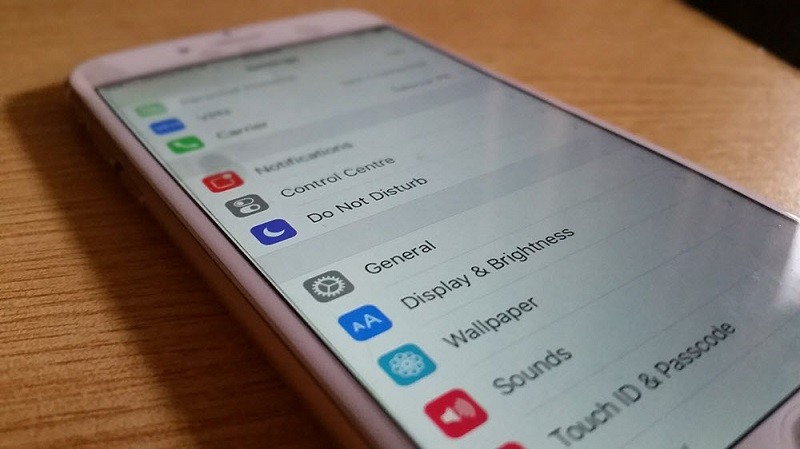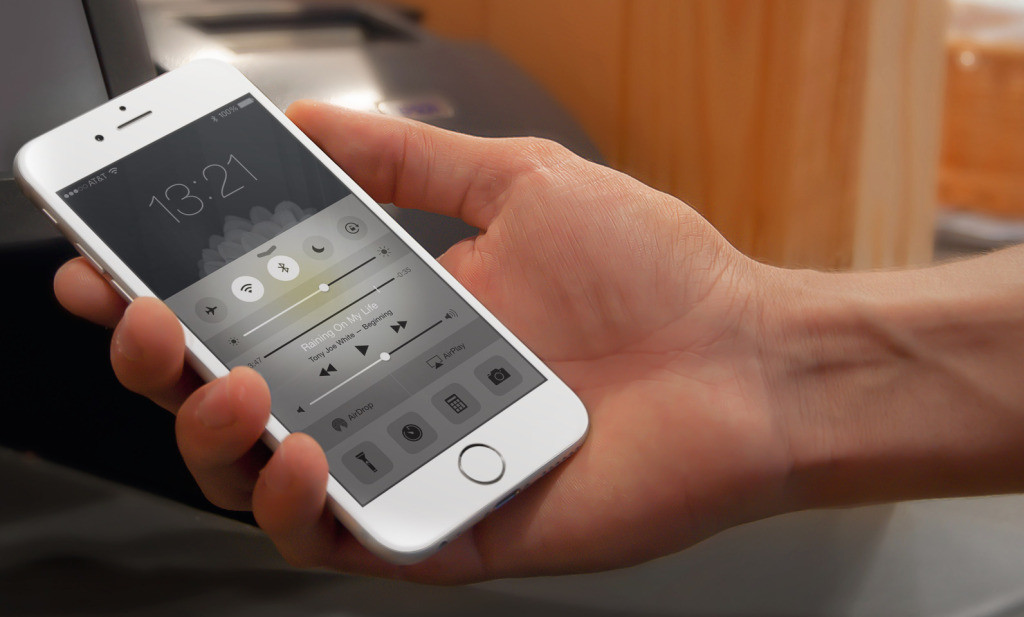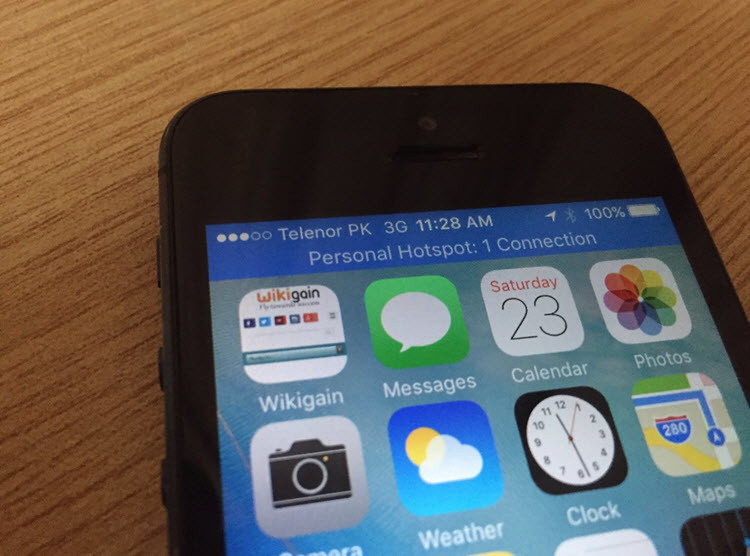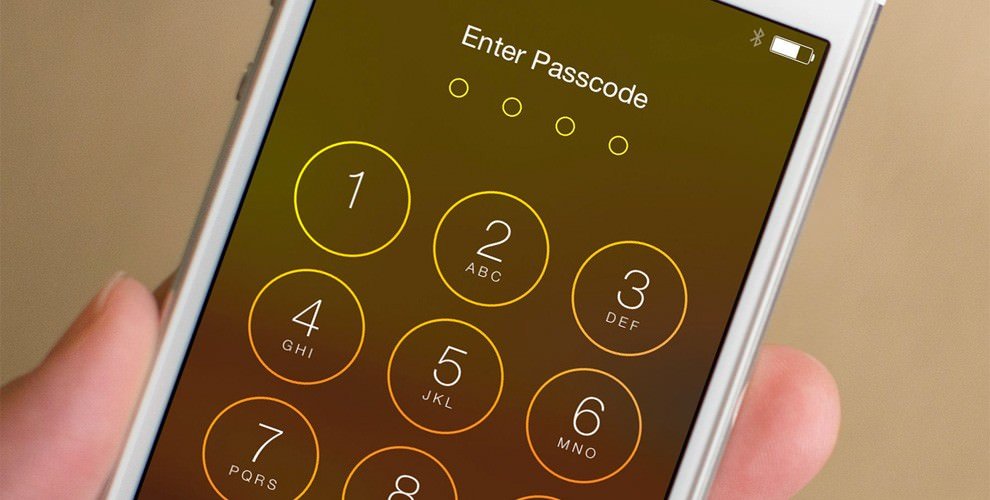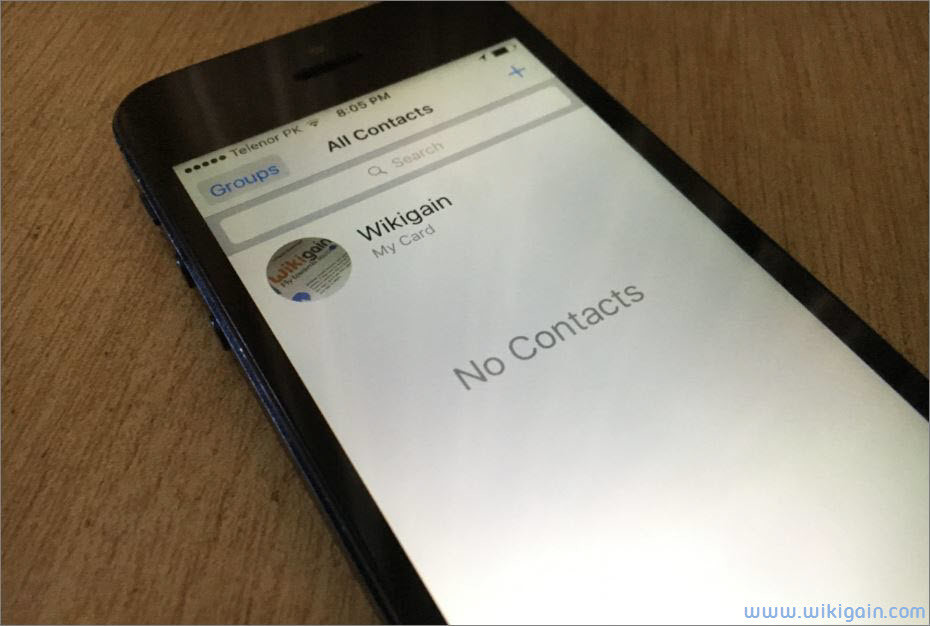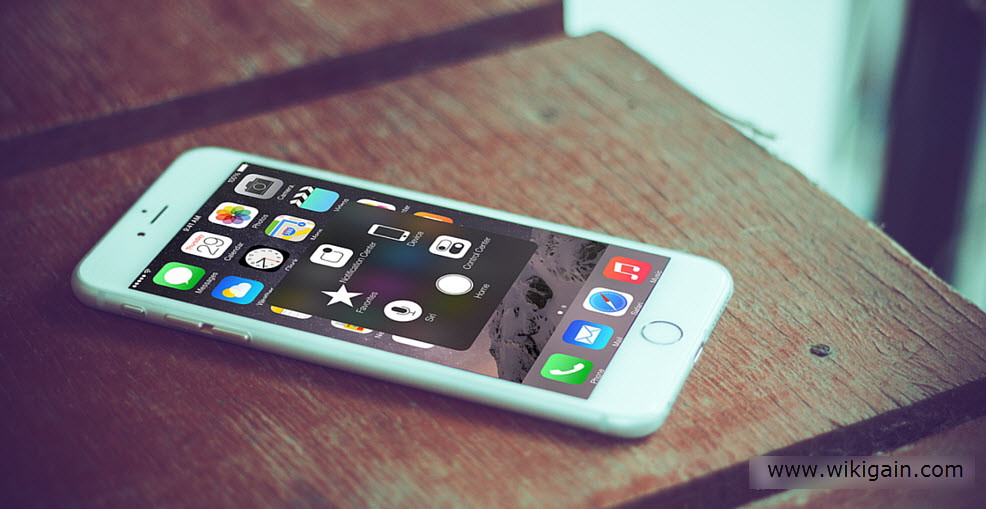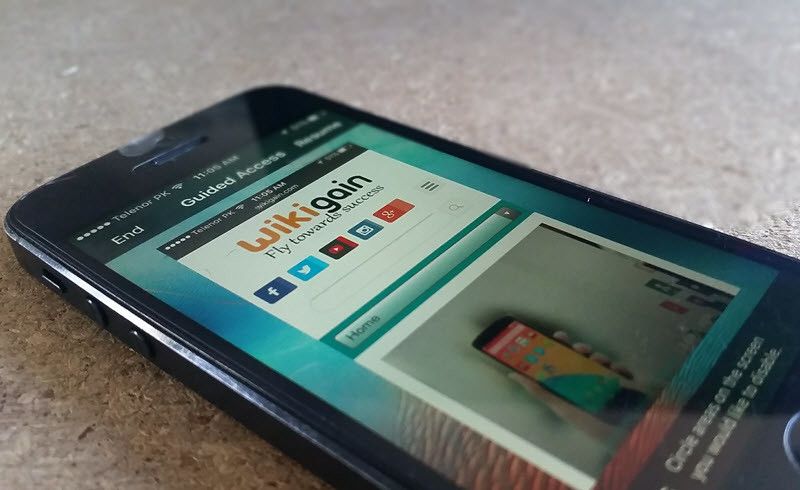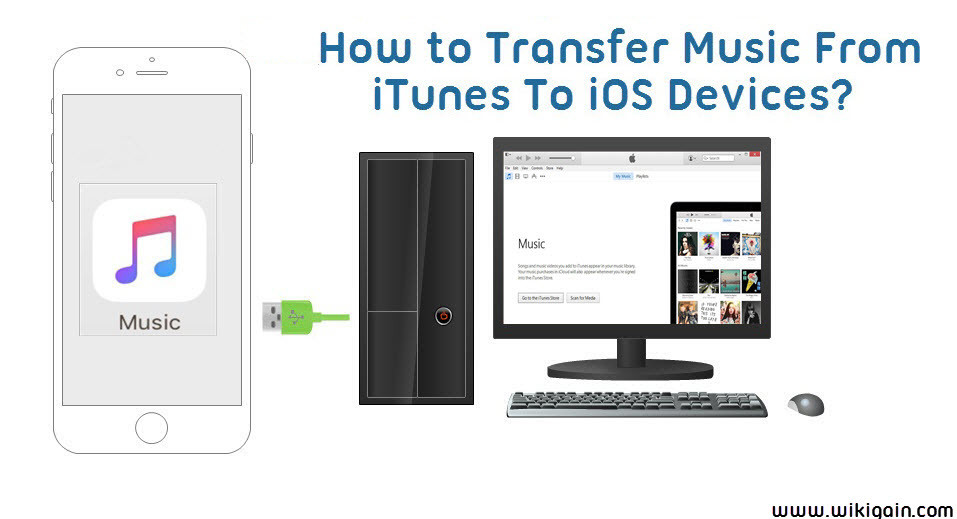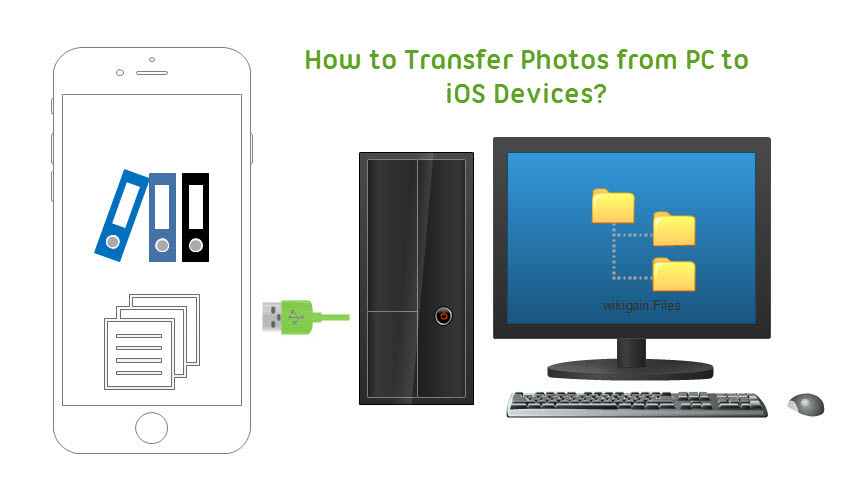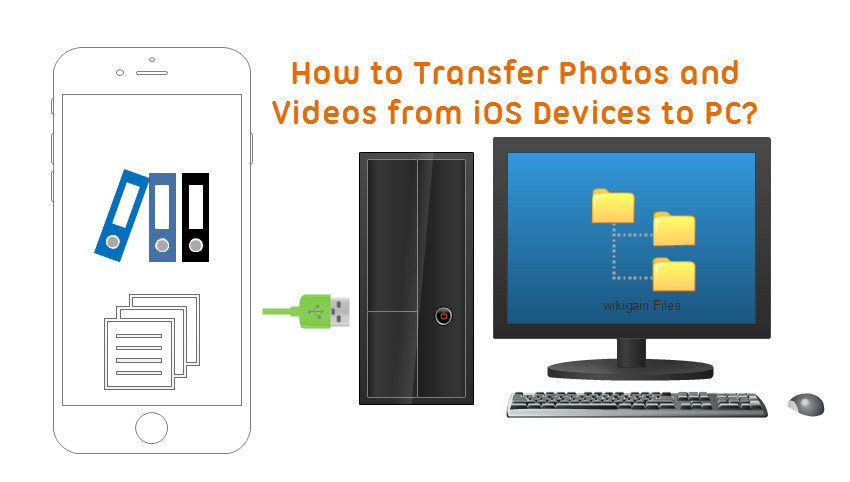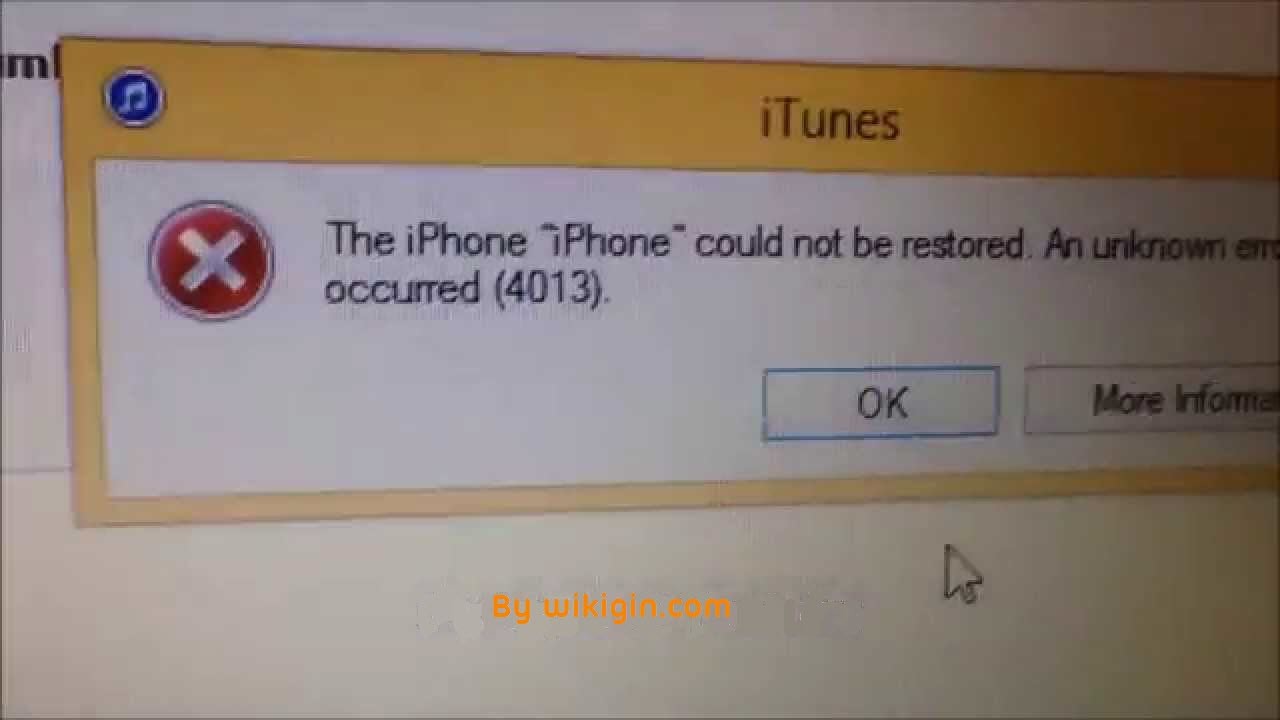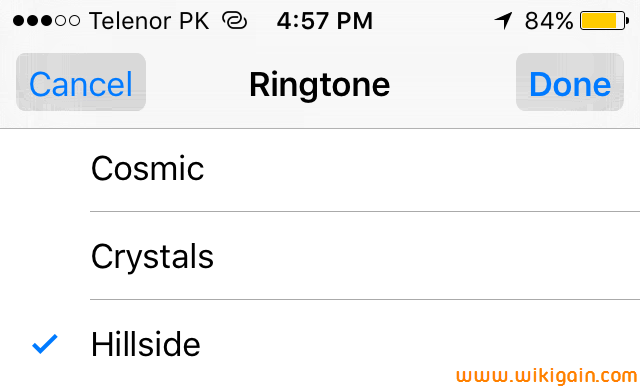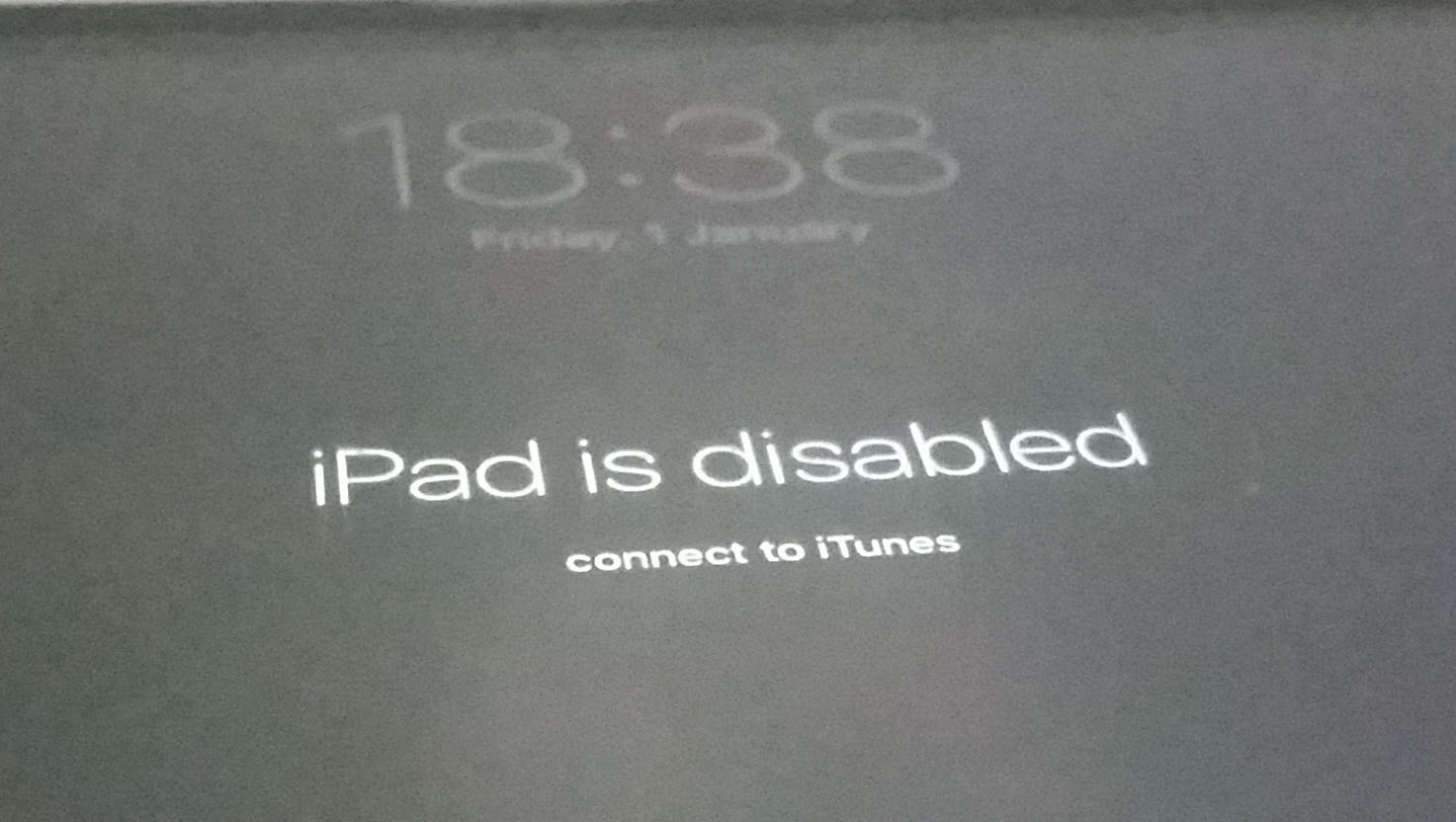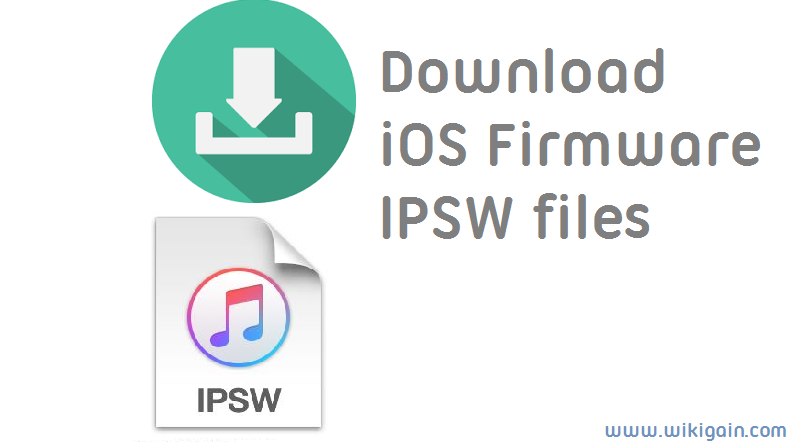If you’re new to this then before to start you need to get and learn a little about iOS from Wikipedia, so on that time, you will easily understand or get the points in the articles. Go to Wikipedia. Again I’m sure these are not out of mistakes and errors. I ask you to help us make better articles by mentioning our mistakes and tell your great ideas about our articles through the comment section. We welcome you and your comments will appreciate our writers. Feel free to tell us. We’re creating this iOS guides, tips and tricks and how to guides about iOS for anyone that don’t know how to do it and how it work, we do our best for to make the article very easy and understandable for anyone and specially for those that new to this, we believe that we can slove anyone’s problem here. We have tried to make all articles clear to understand, easy to read, and also step by step pictorials guides.
#1. How to Enable and Setup iMessage on iOS Devices?
In this article, I am going to show you how to enable and setup iMessage on iOS devices. iMessage is an instant messenger service developed Apple Inc. It was announced by Scott Forstall in WWDC 2011 keynote on June 6, 2011. finally, it was included in the iOS 5 update on October 12, 2011.iMessage is supported by the messenger application in iOS 5 and later. iMessage is for Mac OS X also with version 10.8 and later. iMessage allows users to send texts, documents, photos, videos, audio and video messages and much more with internet access over Wi-Fi and mobile data. With iMessage, you can group chat and All iMessages are encrypted and can be tracked using delivery receipts. There is no SMS charge associated with the messaging. So follow this article step by step to enable and setup iMessage on iOS Devices.
#2. How to Enable Facetime on iOS Devices?
In this article, I am going to show you how to enable facetime on iOS devices including iOS 8, iOS 9 and later. Nowadays every company like apple has it’s on telephony video or an audio product like facetime, this is a video telephony product by apple. that you can video call and audio call within it to your friends. It’s is totally free to use all you need to sign in with your apple id. So follow this article step by step to enable Facetime on iOS Devices.
#3. How to Setup Do Not Disturb on iOS Devices?
In this article, I am going to show you how to setup do not disturb on iOS Devices. Whether you’re in a meeting or simply trying to get a good night’s sleep. But your device makes noisy, receives calls, messages or simply I can tell you that it disturbs while you don’t want to take your attention something and want forces on somethings but your device don;t let you, it disturbs you every time so don’t worry by this article you can setup do not disturb on your iOS devices to make the device silence while you do want to be disturbed.
#4. How to Setup and Use Control Center on iOS Devices?
In this article, I am going to show you how to setup and use control center on iOS devices. If you are introduced a little with iOS 7 and higher then you must know about control center. Control center was introduced with iOS 7 when it was released, it’s the first time that comes with an iPhone, iPad or iPod Touch and it was not advanced but by the duration of time within iOS 8 and 9 it has been developed and it’s getting better than iOS 7 control center.
#5. How to Enable & use Personal Hotspot on iOS Devices?
In this article, I am going to show you how to enable & use personal hotspot on iOS devices. WiFi hotspot is a physical location that offers Internet access over a wireless local area network (WLAN) or WiFi hotspot is a feature that available for iOS and android or other devices to share the mobile data (3G or 4G) to other devices, it’s like to create a WiFi signal from your device to share your mobile data to your friends and you can set a password also. To use the internet from another device, firstly you need to be connected to a link to an internet service provider and hotspot, WiFi hotspot typically uses Wi-Fi technology.
#6. How to Add Passcode on iOS and Android?
Today I am going to show you how to add passcode on iOS and android. You can add a security code to your ios or android devices without any problem. In order to secure your device from your friend or hackers, you have to add passcode on ios and android. For a common person that’s not a problem but for a professional person those who work at office, company, school, center or any other public places it’s very compulsory. In our today’s topic will show the two most popular devices adding password on them.
#7. How to Unlock iPhone Without Knowing Passcode?
In this article, I am going to show you how to unlock iPhone without Knowing Passcode, or how to unlock an iPhone without knowing the password. Apple product content the most high-quality security and it’s nearly impossible to hack an iPhone and unlock iPhone passcode or password without knowing it. Like the FBI is that they didn’t unlock the phone for a criminal’s iPhone. But this is a very great tip and trick to how to unlock iPhone passcode without restore, or how to unlock iPhone passcode without losing data. When I was warned about this tips, I didn’t believe myself, until I did it and it works 100%. So follow this article step by step to Unlock iPhone without knowing passcode, and you will not lose your data.
#8. How to Create an Apple ID on iPhone, iPad or iPod Touch?
In this article, I am going to show you how to create an Apple ID om iPhone, iPad or iPod Touch. Apple id is an account for everything in apple, it means that if you are using apple device it’s a very important to use your own apple id account on your device because it saves your personal data like photos, note, backup and much more. if you want to create an apple id it’s needed to enter a Credit Card, if you want to create an apple id on iPhone, iPad or iPod Touch without Credit Card follow the step by step below.
#9. How to Enable Find My iPhone on any iOS Device?
In this Article, I am going to show you how to enable and disable Find My iPhone on any iOS Device. iF you don’t know how to disable and enable find my iPhone on iOS device so you are in the right place, if you get the article clearly then you will also know how to configure Find my iPhone on any device. Before we get started you must be logging into the iCloud account with your apple id, if you don’t have any iCloud or apple id account then create one from the above link .(#8)
#10. How to Use Find My iPhone on iOS Devices?
In this article, I am going to show you how to use Find my iPhone on iOS devices to find lost or forgotten devices with it. Whenever you lost your iDevice somewhere or you forgot your iDevice somewhere so don’t worry you can easily find your device with Find my iPhone (also known as Find iPhone on the Springboard, and also known specifically for other devices as Find My iPad, Find My iPod, or Find My Mac) with Find my iPhone easily you can locate or track your device on the map live and even if you are unable to get it back, you can erase and remove all content and settings from the device to save and secure your device data.
#11. How to Backup Your iPhone, iPad or iPod Touch Using iCloud?
In this article, I am going to show you how to fully backup your iPhone, iPad or iPod touch using iCloud. Whenever you make a backup of your iPhone, iPad or iPod touch, you will have a copy of your all data and information with it. then if your device gets damaged, lost or replaced you can restore your data and information to the new device from the backup you created. Now choose a backup method there two methods, backup your device by iCloud or iTunes.
#12. What’s the Difference between iCloud Backup and iTunes Backup?
In this article, I am going to show you same Differences between iCloud backup and iTunes backup. While your copy or save your iPhone, iPad or iPod Touch data by creating a backup with iCloud or iTunes, it can help you to restore and transfer your data to the new device back, if you lose, damaged or replaced your Device. There are some differences between iCoud backup and iTunes backup that you must know before to creating a backup with iCloud or iTunes no matter which method is it. So this article can help you to decide which method is the best for you.
#13. How to Backup iPhone Photos to Google Photos?
Google Photos, one of the most popular and convenient cloud backup services for your pictures now supports these moving images. If you haven’t been using Google Photos and take lots of Live Photos, now is the time to move or backup iPhone photos to google photos. Follow the article step by step to backup your iPhone photos to google photos.
#14. How to Add an Email Account on iOS Devices?
In this article, I am going to show you how to add an Email account on iOS Devices. In today’s world, you’re needed to have an email account for yourself, no matter if it’s a Yahoo, Gmail, Outlook, Hotmail or another email services, but having an email account is so necessary to be active in internet activity and you will be able to create an email account for yourself.
#15. How to Add Self-Hosted Email Account on iOS Devices?
In this article, I am going to show you how to add self-hosted email account on iOS devices. If you are an internet marketer or a blogger then you must register a custom domain and by the domain name that you’re registered such as wikigain.com you can register a self-hosted email account for your business. Self-hosted email that’s not Gmail, Yahoo, Hotmail, AOL etc. If you registered a custom domain name then you might be set up, at least, one email address for yourself at that domain. So in the article, you will learn how to add self-hosted email account on iOS devices.
#16. How to Import Sim Contacts to iOS Devices?
In this article, I am going to show how to import sim contacts to iOS devices. Well at the past the most of the people use Nokia, Samsung or another mobile company, and on that time, if anyone get a sim card for it’s mobile then they usually save the number on the sim. They didn’t save them to mobile storage because on that time somehow the mobile storages we less and they usually uses a memory card to increase the storage because of these some people was forced to save the contacts on the sim card, and there were not way to backup the sim numbers and contacts, to a cloud storage, like iCloud, google drive, for the time when they needs their contacts number to restore it back up by a cloud service.
#17. How to Enable and Use Restrictions on iOS Devices?
In this article, I am going to show you how to enable and use restrictions on iOS devices. Restrictions are also known by parental controls. for the present is very necessary that how to guide the child in a good and better way, they want to know which sites their child visit, what they do, then they may restrict their child’s physically but it’s I long a hard way. so in this cause they can enable restrictions on their devices, with iOS restrictions we can do many things, like restricting some sites from visiting or we can block or disable safari, restrict films, restrict facebook privacy, restrict game center from add friends and play Multiplayer games in Game Cente and much more. so we can say Use Restrictions, also known as parental controls, on your iPhone, iPad, and iPod touch to prevent access to specific apps and features.
#18. How to Factory Reset iPhone or iPad?
In this article, I’m going to show you that how to factory reset iPhone or other iOS devices. Factory resetting on iOS devices is very easy and simple but on Android devices are somehow difficult. Because you need to press the combination of some buttons. And hold it for some seconds. Factory Reset iPhone or iPad is not hard. Just by one click, you can do a factory reset iPhone or iPod touch. #19. How to Invert iOS Devices Screen Colors? In this article, you’re going to learn how to invert iOS devices screen colors. if you read my previous article then now you must know about accessibility a lot of more things. So accessibility options are what allow the iOS devices to be used by those who can’t see or can’t hear or can’t touch. It’s what lets the device be friendlier to those with vertigo or motion sickness, asperges or autism. in accessibility include many features like Guided Access, AssistiveTouch, Switch Control and VoiceOver. The links can be found below.
#20. How to Change iOS Devices Screen Color to Black and White?
In this article, I am going to show you how to change iOS devices screen color to greyscale or black & white. If you read my previous article then now you must know about accessibility. So Accessibility options are what allow the iOS devices to be used by those who can’t see or can’t hear or can’t touch. Inaccessibility include many features like Guided Access, AssistiveTouch, Switch Control, Invert Colors and VoiceOver. You can change iOS devices screen color to black and white by an accessibility feature call Greyscale.
#21. How to Enable and Use Switch Control On iOS Devices?
In this article, I am going to show you how to enable and use switch control on iOS devices. Another Feature of Accessibility, How to use the screen as a trigger with switch control. This article is also somehow the same like Control iPhone with head gesture, because, in order to control iPhone with head gesture, we need to select camera from the switch source list. But in this article we don’t need a camera, we need to use the screen as a trigger with switch control.
#22. How to Control iPhone with Head Gesture?
In this article, I am going to show one of most popular iOS tips and tricks, So how to control iPhone with Head Gesture. As you all know there are more iOS users than Android users in the past 3 or 4 Years. Due to apple’s wonderful feature and OS, iOS is more Speed and secure mobile operating system and you are somehow restricted because you can’t install third-party apps because it’s speed and security. So however it is, control iPhone with head gesture is a switch option of switch control which itself is a feature of accessibility, because of this switch control content many features in itself, so I am going to show you just a feature of switch control, controlling your iPhone, iPad or iPod Touch with head gesture and in next article I am going to show some more options about switch control.
#23. How to Enable and Customise AssistiveTouch on iOS Devices?
In this article, I am going to show you how to enable and customize AssistiveTouch on iOS devices running iOS 9 or later. AssistiveTouch with many new and Previous features are updated in ios 9, AssistiveTouchwas on iOS 6, 7 and 8 also but on that iOS version, we were just able to enable and disable assistive touch. But in iOS, 9 apple works a little more on assistive touch and added a new feature in assistive touch, that now we can customize assistive touch also and manage that as you like, we can even just have 1 icon. For example, your home doesn’t work properly, you can just add home icon assistive touch.
#24. How to Enable LED Flash for alerts on iOS Devices?
In this article, I am going to show you how to enable LED flash for alerts on iOS devices. when you enable LED Flash for any alerts on your iDevice, that which itself is an accessibility feature. So Accessibility options are what allow the iOS devices to be used by those who can’t see or can’t hear or can’t touch. like much other accessibility feature LED flash is also a feature that helps us to never miss a notification alert.
#25. How to Enable Subtitles and Captioning on iOS Devices?
In this article, I am going to show you how to enable Subtitles and Captioning on iOS devices. Subtitles and captioning are also accessibility features, that let anyone with an impairment still enjoy any movie, Podcast, TV show, iTunes U and other videos. If it’s labeled with a CC in the iTunes store. Subtitles and captioning are work by layering text over the video, movie or etc… and it’s basically show everything that said in the video, movie or etc… in the written from. It’s the best accessibility feature for those who can’t get english very well or for those who are new to learn English and watching English videos, movies or etc. Subtitles and captioning on iPhone, iPad, and iPod touch also let you choose and create your own display styles, so you can make them as you easy and enjoyable to read as possible.
#26. How to Setup and use Guided Access on iOS Devices?
In this article, I am going to show you how to setup and use guided access on iOS devices to restrict a single app. Guided access: Someone who guides, especially someone hired to show people around a place or an institution and offer information and explanation. Or guided access is an accessibility feature that, you can restrict your iDevice to a single app, and lets you control which app features are available. with guided access, you can disable hardware buttons, Disable areas of the screen that aren’t relevant to a task, Temporarily restrict your iOS device to a single app. Guided access is one of the best apple features that created for iOS devices. and is the best way to lock your device to a single app and it’s a the best trick to use it on school iPads or on training centers.
#27. How to Create Accessibility Shortcuts on iOS Devices?
In this article, I am going to show you how to create accessibility shortcuts on iOS devices. Apple made many features in accessibility for using the device is a better way. For example, if your device buttons get damaged, so don’t worry you can still use it, just by enabling AssistiveTouch and much more features including reduce motion, increase contrast, button shapes, labels, switch control and much more are available at accessibility features. There are features like voice over, zoom, invert colors and more that we use it daily or weekly, so apple created accessibility shortcuts for those features that we need’s them to enable immediately. Just by triple-clicking on the home button then the shortcut will be listed, tap on any to open it or enable it immediately.
#28. How to Enable and Disable Night Shift on iOS 9.3?
In this article, I am going to show you how to enable and disable night shift on iOS 9.3. In the apple event on 21 march, apple has released iPhone SE, iPad Pro and iOS 9.3 that iOS 9.3 include features like Touch ID for Notes app, Night Shift mode, updated features for News and Health app, and much more. So apple makes the night shift feature exclusively for nights to use in a better way our iDevices. Read below more about night shift and learn how to enable and disable night shift on iOS 9.3.
#29. How to Share Files Between iOS Devices By AirDrop?
In this article, I am going to show you how to share files between iOS devices by AirDrop. When you want to share files between iOS Device, you would think that I can share it via Bluetooth on any android or another device that you used to Bluetooth file within it. But when we want to share files between iOS Device it’s possible but until your both devices should be jailbroken and you can share files with Bluetooth also, when your devices are jailbroken. So in this situation apple has given many ways to share files between iOS Devices. like you can share it via iCloud on family share or use the same apple id to access the duplicate files on both devices. This is also possible to share file between iOS Device within an App. So in the content below you will learn how to share file between iOS devices and airdrop file from iOS to iOS devices.
#30. How to Transfer Music from iTunes to iOS Devices?
In this article, I show you how to transfer music from iTunes to iOS devices. Whenever most of the people want to transfer music to their iOS device, they mostly think that we can do it like other company’s like Samsung, LG or Nokia, they are very easy, we just copy the Music and other files to the San Disk and put it on their device. But when we want to do it on iOS Device, we can do by this method, So for this apple highly recommend as to use iTunes to Transfer music from iTunes to iOS Devices. Follow this article then you will able to use iTunes easily to transfer music from your PC to iOS Devices or to transfer music from iTunes to iOS devices.
#31. How to Transfer Movies, Videos and TV Shows From iTunes to iOS Devices?
In this Article, I will show you how to transfer movies, videos and tv shows from iTunes to iOS Devices. When you want to transfer any movie or video to an android it’s too simple, all you have to do is to copy the movie or video on the memory card then insert the card into your android device to transfer the movie or video to copy it. But in iTunes, it’s a little unknown method for those who are new to iTunes and they want to transfer movies, videos and tv shows from iTunes or PC to their iOS device. It will be easy for you if you follow this article step by step to transfer movies, videos and tv shows from iTunes to iOS Devices.
#32. How to Transfer photos from PC to iOS Devices?
In this article, I am going to show you how to transfer photos from PC to iOS devices. As I had a post about how to transfer photos and videos from iOS devices to PC, then if you read that one then whenever you make a great shot with your iPhone or a video then you know how to transfer them to your computer. Then if you want to transfer that files to another device then if you don’t know anyways then follow the article. Or you may create a great album for your iOS device, so don’t worry there are many ways to transfer photos from PC to iOS devices. All you need to do is to follow this article step by step to know the different ways transfer photos from PC to iOS devices.
#33. How to Transfer Photos and Videos from iOS Devices to PC?
In this article, I am going to show you how to transfer photos and videos from iOS Devices to PC. With iPhone, we can great shot, Selfie and we create an excellent album of photos and videos, but if you don’t take care about that you can easily lose them. In this cause while you have a great album of photos and videos, everyone, should take care of it and make a backup of it.
#34. How to Solve iOS Update or Restore Error of iOS Devices?
In this article, I am going to show you how to solve iOS update or restore error of iOS devices. Whenever a new version of iOS comes, there are always big changes and when it releases then we must update or restore our iPhone, iPad or iPod Touch, to reach to the new version of iOS. People mostly uses their own device to update to the next level of iOS but there are many users like me, Mostly use iTunes to update or Restore iOS devices, like iPhone, iPad or iPod Touch. When you use iTunes to Update or restore you iPhone, iPad or iPod Touch, then sometimes it gives an error code or alert. So due to these people mostly in trouble to fix or solve it. So follow the article to learn and know how to fix or solve iOS update or restore error code or alert of iOS devices.
#35. How to Put Your iPhone or iPad into Recovery Mode?
In this article, I am going to show how to put your iPhone or iPad into recovery Mode. IF your Devices is totally stuck and hang. We’re unable to shutdown it or we can’t restart it, in this cause need, to put your iPhone or iPad into recovery mode, or we can also force to restart our device to back their device in normally working.
#36. How to Set Special Ringtones to iPhone Contacts?
In this article, I am going to show you how to set special ringtones to iPhone contacts. If you want to know without how is calling to your iOS device then you can set special ringtones to iPhone contacts. Not only assigning a unique ringtone, you can set a custom and special vibration alerts to special contacts on your iOS device. This will help anyone to know and analyze who is calling or texting to you, without you take you device out of your pocket. So you can customize your contacts with special ringtones and vibration alerts. Then it doesn’t matter if it is across the room or in your pocket, you’ll know who is phoning you.
#37. How to Set up Auto Apps Update on iOS Devices?
Here you will know, how to set up auto apps update on iOS devices. As you all know that every app in app store releases a new version of their app every month, or on their every server update. Many apps like Facebook, Twitter, LinkedIn, Viber and many more social network apps, need bug fixes and new feature update. Not just social network apps every app. So every user can delete the app then download the new version, it’s also a way. but it’s a little stupid, but the better and easy way is that, to turn on automatic update. well, it actually download and install the new features or bug fixes content, not the holy content, just the parts that need to update or the new feature update, it download and install that. So it saves your time also and your internet metered data if it is.
#38. How to jailbreak iOS 9.1?
In this article, I am going to show you to jailbreak iOS 9.1 by Pangu jailbreaking tool. As the iOS 9 jailbreak comes then most of the people that didn’t jailbreak their devices, they were waiting for the next jailbreak. So here it’s the jailbreak for iOS 9 or 9.1 on iPhone, iPad, and iPod Touch. well, most of the people were waiting for jailbreak iOS 9.2 or 9.2.1 but, unfortunately, there is no jailbreak for iOS 9.2 and 9.2.1. If you have upgraded your device to iOS 9.2 or 9.2.1 then all you have to do wait and check here for the jailbreak tool, as soon it releases then we will inform you by the email if you subscribe your email below the page. or check here daily or weekly for the tool. If you device is still iOS 9 or 9.1 then follow below step by step to jailbreak iOS 9.1. Before we start you must read the Read it Carefully then steps up.
#39. How to Resize Pictures on iOS Devices?
In this article, I am going to show you how to resize Pictures on iOS Devices. Using iOS Devices like iPhone, iPad or iPod Touch is so simple and this is the thing that many iOS fans like iOS devices than Android devices because using the iPhone and just about any Apple product is their simplicity. You can just pick up any of their devices, and without much technical knowledge, you’re usually able to figure things out pretty quickly. but when talking about apple product, the security, and the high-speed performance is the biggest thing that apple cares more than any other option. So due to this apple has not completed his iOS operation system full features like to resize pictures and more options, because of this there are many apps that will resize pictures on iOS devices.
#40. How to Control iPhone with HeadPhone?
In this article, I am going to show you how to control iPhone with headphone. Apple packed a headphone with iPhone and iPod Touch and it’s not just for listening music on it. while you set a HeadPhone and put your Device in your pocket, it’s too boring to bring out your device and control or track to next and sometimes if you want to call someone while you set a headphone but Apple threw in with your iPhone can do a lot more than adjust the volume. Any headphones that include a remote (or have a remote adapter attached) can be used to control your devices in up to 10 ways. Here I will show you some tips and tricks to control iPhone with headphone. You can control iPhone with HeadPhones the same trick with the HeadPhone works with iPhone, iPod Touch, iPad, and Mac.
#41. 5 Secrets About iPhone Spying Software Every Employer Should Know
If you’re a new manager or a business owner, chances are you are looking for a surveillance technique. But we understand your problem. Your business is fairly new, you’re barely breaking even and you don’t have the finances to invest in one of them super security systems. But don’t worry—if you only knew 5 secrets of the xnspy iPhone spying software, you would be just fine.
#42. Reset Disabled iPhone or iPad Passcode in an Easy Way?
Most of the iPhone, iPad or iPod users face this problem that they forget their devices passwords and don’t know how to find that or solve that problem. Don’t worry about this problem because wikigain will show you an easy way to reset disabled iPhone or iPad passcode. What is really good way to reset disabled iPhone or iPad passcode? Is there any way not to lose the data? Maybe lots of iPhone or iPad users have thousands of penetralia files, pictures that they don’t want them lost. Unfortunately, that’s somehow impossible to prevent deleting data or save data. But don’t be disappointed as well, because there is one way not to lose your files. You had to backup your device. In iPhone or iPad devices, we have an option that backup automatically. So use those functionalities. Otherwise, you will lose all your pictures, videos, documents each and everything.
#43. How to Download iPhone iOS Firmware IPSW Files?
In this article, I am going to show you how to download iPhone iOS firmware IPSW files. Nowadays if anybody want to restore their iDevices so they must download an iOS firmware IPSW file for the devices by iTunes or by direct links from web pages. If your device is in a beta version or it needs to be restored then you should download IPSW file for your device, to restore or update your devices by it. To download an IPSW file there are two ways, the first way is to download iPhone or iOS devices firmware IPSW files by iTunes and it’s downloader, the second way is to download IPSW files manually by a direct link from a web page. Follow me to download iPhone iOS firmware IPSW files. This is all about our, complete iOS How to guide for beginners. In cause we have updated the articles that are linked in then we will update this also, so check here for Complete list of articles. If you faced any problem tell us below by comment, Feel free to tell us. we’re waiting for your suggestion.