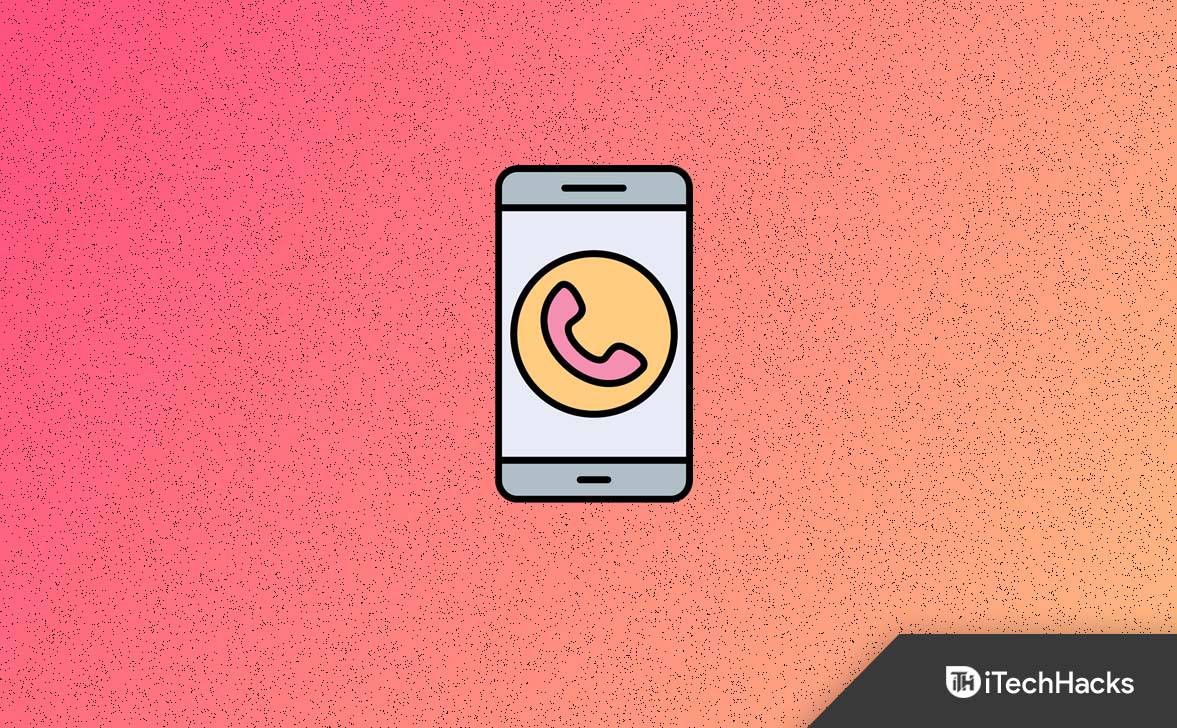Fix Phone Not Receiving Calls for Android/iOS
This article will discuss how you can fix the phone not receiving calls.
1 Fix Phone Not Receiving Calls for Android/iOS1.1 Fix My Phone Not Receiving Calls 20231.2 Disable Airplane Mode1.3 Ensure Your SIM Card Is Properly Inserted1.4 Reactivate Your SIM Card1.5 Clear Cache Of The Dialer App1.6 Contact Your Network Carrier2 Conclusion
Fix My Phone Not Receiving Calls 2023
If you are not receiving calls on your smartphone, then the following troubleshooting steps will help you fix it.
Disable Airplane Mode
Firstly, make sure that the Airplane mode is disabled on your device. If it is already disabled, but your phone is still not receiving the calls, try to enable airplane mode and disable it for a couple of seconds. To do so, scroll down from the top of your screen, enable the Airplane Mode toggle, and then after a few seconds, disable it. If still, your smartphone cannot make calls after enabling and disabling the Airplane mode, try the next solution.
Ensure Your SIM Card Is Properly Inserted
Your device may also be unable to make or receive calls if the SIM card is not inserted properly. You have to check whether it is inserted properly or not. For this, follow the given steps-
Firstly, eject your SIM card tray.Check whether SIM is placed correctly in the SIM tray/porT or not.You can also remove the SIM card, reinsert it, and check if you can now make phone calls or not.
Reactivate Your SIM Card
Also, instead of ejecting your SIM card from your mobile phone, you can deactivate it and then reactivate it. This can resolve your problem of not receiving phone calls. Follow the given steps for the same-
On your mobile phone, open the Settings app.Now, tap on Network And Internet and then click on SIM cards.Now, tap on that SIM card on which you cannot make or receive phone calls.Now. enable the toggle to deactivate the SIM. To reactivate the SIM, turn off the toggle on the same page. Now, try making a call to check if the issue is resolved or not.
Clear Cache Of The Dialer App
Clearing your dialer app’s cache data could also help you to get your phone back to making and receiving calls. Follow the given steps if you want to clear your dialer’s cache data-
Open the Settings app on your mobile phone and tap Apps & Notifications. Now, tap on See All Apps, and then tap on Phone. Now, tap on Storage & Cache and the Clear Cache icon.
Finally, now launch the dialer and check if you are now able to make and receive the phone calls or not.
Contact Your Network Carrier
If you can still not make and receive phone calls, you should contact your network carrier with another number or via social media channels. This ensures your SIM card is active and has not been blocked.
Conclusion
Not Receiving any phone calls (Android/iOS) is a common error that one may face on their mobile phones while making or receiving a call. If you have been facing this issue, this article will help you fix it. If all the solutions fail to fix the issue, try resetting your phone. This might help you with your problem of not receiving phone calls. READ NEXT:
How To Unsilence Calls on iPhoneMake Calls On Samsung Galaxy Tab S8/S7How To Block ‘No Caller ID’ Calls on iOS 15 iPhoneFix Cannot Verify Server Identity on iPhoneHow to Download Android USB Drivers for Windows and Mac
Δ