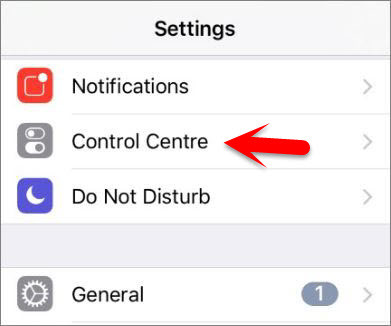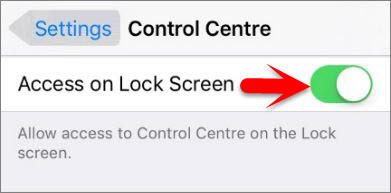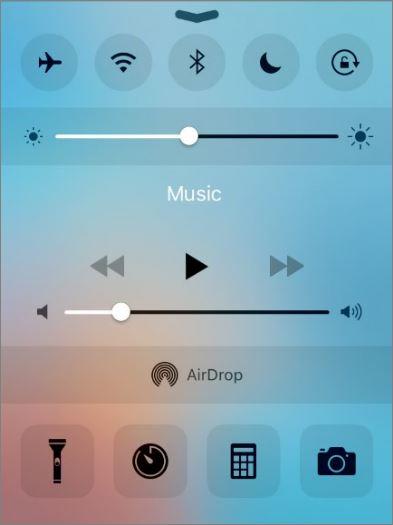Now we can’t customize control center the only thing we can do, is to use it when it was needed with 2 feature is need to be setup. So I hope that apple will make as to configure within it more and customize control center better and advanced in future. Read the article below to setup and use control center on iOS devices.
Setup and Use Control Center on iOS Devices
#1. Configure and Setup Control Center
The usage of control center is not a big cause it’s very simple to use and get the shortcut that combined in control center like adjust brightness, change music and much more but sometimes it will happen to all if the didn’t configured it from the settings, so read below step by step. Step #1. Go to Settings then tap on Control Centre. Step #2. Sometimes when your are in a hurry and want to adjust brightness or want to open calculator within control center while iPhone is locked and you don’t know the password or it’s someone else device, so in this cause the device isn’t enabled access control center while iPhone is locked feature, enable it by toggle the Access on Lock Screen button to the right to turn it on. Step #3. Now sometimes when your are in an app and want to open control center it won’t be open but if you return to home then you can open control center. So the cause is this that you didn’t enable Access Within Apps, now toggle the Access Within Apps button to the right to enable it.
#2. Use Control Center on iOS Devices
After you setup control center now you know within it and you know how to fix it when the features are turned off, So now you need to know about control center a little more. and now after you setup it now you can open control center on app that is currently running and also you can access control center while the device is locked too. To open control center: Swipe up from the bottom of the screen to view Control Center. So open everywhere you want, no matter what you want to do. Open control center everywhere you want, no matter what you want to do. For example, you can turn On and use Airplane mode, WiFi, Bluetooth, Do Not Disturb, lock rotate screen, adjust brightness, change music, rewind music, fast forward music, Volume up and down, Enable airdrop, torch, timer, calculator, and camera. This was all about, how to setup and Use Control Center on iOS devices. If you faced any problem tell us below by comment, feel free to tell us. we’re waiting for your suggestion.