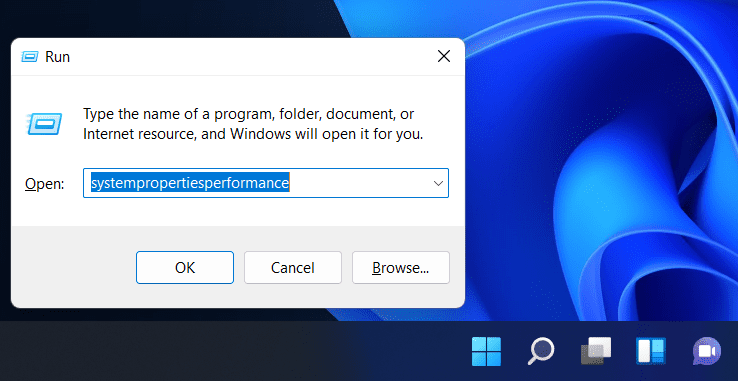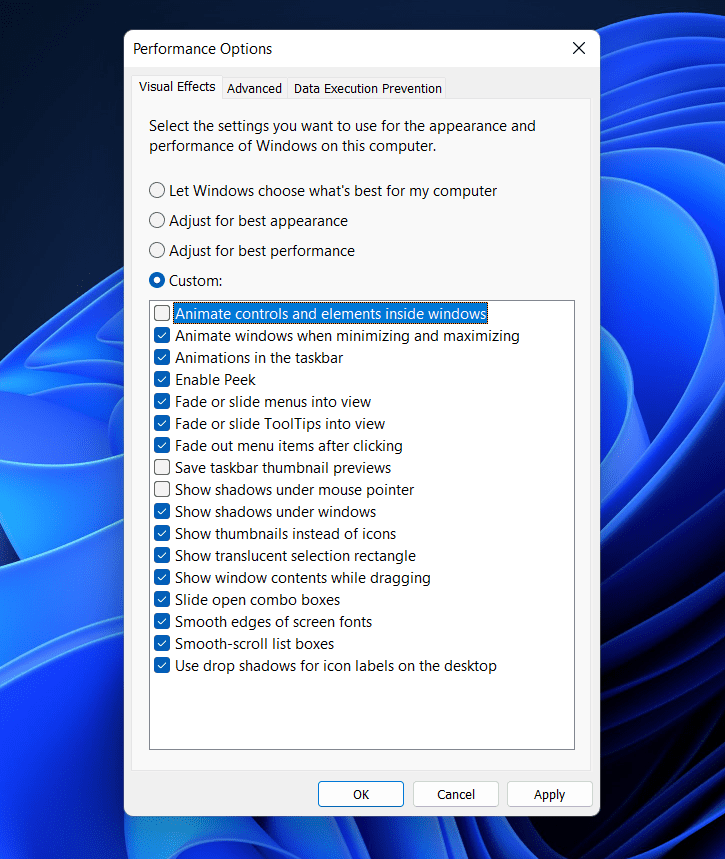Disable Start Menu Animation In Windows 11
You can easily disable the start menu animations in Windows 11 from the System Performance Options. To do so, follow the steps given below-
Firstly, open the Run Dialog box on your PC by pressing the Windows + R key combo. Now in the Run Dialog box, type SystemPropertiesPerformance. Now click on OK or hit Enter to open the Performance Options.
Head to the Visual Effects section in the Performance Options. You will see four options here- Let Windows choose what’s best for my computer, Adjust for best appearance, Adjust for best performance, and Custom.Select Custom from the given options.
Ensure you have unselected the Animate controls and elements inside windows option. Unselecting this option will disable the start menu animation in Windows 11. Once done, click on Apply and then click on OK to save the changes you have made. Restart your PC or sign out and then sign in again to your PC to disable the Start Menu animations in Windows 11.
Enable Start Menu Animations In Windows 11
Enabling start menu animations in Windows 11 is as easy as disabling start menu animations. If you want to re-enable the start menu animations in Windows 11, then you can follow the steps given below-
Open the Performance Options from the Run Dialog Box. Press the Windows + R key combo, and then in the Run Dialog box that opens up, search for SystemPropertiesPerformance and hit Enter. Now in the Performance Options, head to the Visual Effects tab.From the option that appears on the screen, select Custom. Now check the checkbox for the option that says Animate controls and elements inside windows.
This will enable start menu animations in Windows 11. Once done, click on Apply and then click on OK to save the changes. You will have to restart your PC, or sign out and then sign in again to enable the Start Menu animations in Windows 11.
This is how you can enable or disable Start Menu animations in Windows 11. Disabling or enabling the Windows 11 start menu animations is easy, and you can do it anytime you want to. Following the above steps, you will be able to enable the Start Menu animations and disable them. RELATED GUIDES:
Windows 11 Start Menu Not Working: Here’s How To Fix?How To Enable Or Disable Windows 11 Startup SoundHow To Fix Headphones Not Working In Windows 11
How Do I Turn Off Start Menu Animations In Windows 11?
You can easily turn off animations in Windows 11 from the Visual Effects tab in the Performance Options. You will have to uncheck the option for the Animate controls and elements inside windows here to turn off the animations in Windows 11. For a detailed guide on doing that, you can follow the steps mentioned in this article.
Δ